Make the Most of the New Office 365 Features
Office 365 subscribers will know that Microsoft regularly unfurls new features and updates for the software’s constituent apps. But given the frequency of these updates, there’s a chance you either haven’t caught up or are yet to take full advantage of the exciting new additions.
Here’s a look at some attention-grabbing features to have shown up in recent months.
Hi, we are Happy
We are leading a movement to create happy, empowered and productive workplaces.
How can we help you and your people to find joy in at least 80% of your work?

Meeting Tracking in Microsoft Outlook
Previously only meeting organisers could view the responses to a meeting invite in Outlook. But now all invitees can see who’s accepted, declined or is still undecided about a meeting invite. This has obvious benefits, making it so you know who and what to prepare for; if the meeting will provide an opportunity to address certain pressing matters; and whether or not there’s much to be gained from your presence.
Convert handwriting to text in OneNote
Those already utilising OneNote’s handwritten notes feature (which is especially suited to touchscreen devices, but also possible with a mouse) will be pleased to learn that notes can now be easily and accurately converted to text. This means adapting quick handwritten notes taken in meetings or during moments of inspiration into text for easy editing and expansion.
This function even lets you preserve the size and ink colour from the hand-scribbled notes, as well as keeping any distinctive highlights or effects.
Link a Project task to Microsoft Planner
Online subscribers to Microsoft Project 2016 can now link their Project tasks to Microsoft Planner. This allows you to analyse the project workload and accordingly structure a team, assign separate tasks, and keep track of the task’s status. This is all done by virtue of the user-friendly task board view, keeping you organised, on-track and therefore optimising project productivity.
Edit using Learning Tools in Word
Office Learning Tools aim to improve reading and comprehension by assisting with word pronunciation, the speed of the reading process and one’s overall grasp of the written content.
It’s now possible to use Learning Tools during the writing and editing of your own Word documents. Particularly handy is the Read Aloud tool, which lets you listen back to your document while simultaneously seeing each word highlighted. Also, in case you were concerned, documents will still print as normal and all fellow authors can still edit the document in the original view (without the Learning Tools annotations and visual changes).
Insert 3D models into Word, Excel and PowerPoint
It’s now possible to directly insert 3D objects into your Word documents, Excel workbooks and PowerPoint presentations. This will help with effectively demonstrating key ideas and making instructive texts more immediately comprehensible.
The update allows for 360-degree rotation of the inserted 3D models, letting you highlight specific features of the inserted object and also giving a better representation of scale.
Office Sounds
Previously available as a separately downloadable add-in, the Office Sounds feature is now available for all subscribers. This is great news as Office Sounds provide live audio feedback on actions and changes occurring in the various Office apps, all in the name of maximising productivity.
The added audio feedback ranges from sounds confirming that an action – such as sending an email, making an upload or download or pasting large content – has now completed, to sounds informing you of changes in the on-screen options.
You can switch sounds on (or off) by scrolling down to Options in the File menu then selecting “Provide feedback with sound” under Feedback Options in the Ease of Access tab.
Hi, we are Happy
We are leading a movement to create happy, empowered and productive workplaces.
How can we help you and your team to find joy in at least 80% of your work?
Why choose Happy?
- Award-winning learner-focused approach
- Small class sizes to give personal one-to-one support
- Two years of free support after your course
- Private group options available
- No quibble money-back guarantee on all courses
Get in touch
Learn to work smarter in Office 365 with our Online Training Courses
We offer a host of courses that are designed to improve your productivity with Office 365, with many just 90 minutes long!
- Introduction to MS Office 365 including OneDrive (half-day) — In this half-day workshop, get to grips with the Cloud and the collaborative features available, including sharing documents with OneDrive.
- Introduction to SharePoint (half-day) - This 3 hour long course takes you through all the essentials of SharePoint, including navigating Libraries, creating, editing and uploading documents, and using the desktop versions of SharePoint and Microsoft Office.
- MS Teams: New User (half day) - Gain the skills necessary to use Teams to communicate effectively with individuals and groups in this half-day course.
- MS Teams: Features for Team Owners (90 minutes) - Designed for users who are responsible for creating and managing Teams for their organisation. You will learn about the different types of Teams and channels and how to create them, as well as managing permissions and members.
Each session is held online and is fully interactive. You will be asked questions, have activities and will be involved just like our classroom sessions.
Why learn online with Happy?
- Interactive and engaging - just like our classroom sessions
- Bitesize or full-day sessions - fit around your schedule
- Learn from home - all you need is a quiet place to call from and an internet connection
- IT Helpline - 2 years of free support after your course
- No quibble money-back guarantee
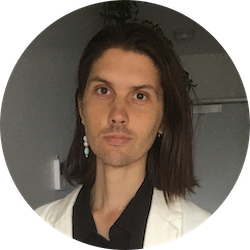
Billy Burgess
Billy has been writing blogs for Happy since 2017, covering mindfulness, stress management, confidence building and emotional intelligence as well as offering handy tips for Office 365 users. He's also an established arts, culture and lifestyle writer.
