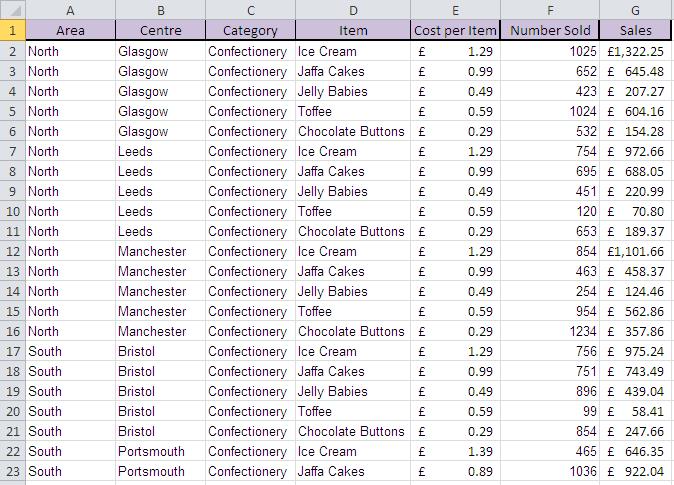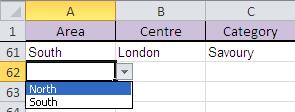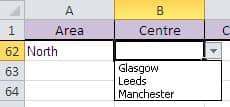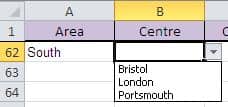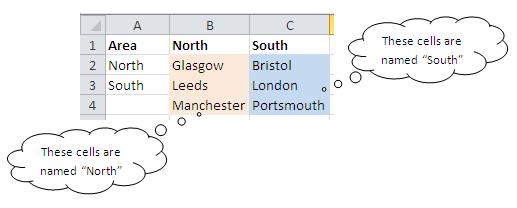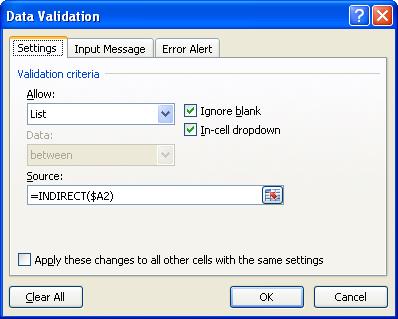How to Improve Your Excel Spreadsheets With Data Validation
Have you ever seen an Excel spreadsheet with a dropdown list in it and wondered how it was done?
This is data validation. Data validation improves the data in your spreadsheets. It makes reporting much easier as there is no risk of typos and no risk of an entry not fitting into your criteria.
In this blog we will take data validation a step further and look at how to make one drop-down list change its values depending on the choice made in a previous drop-down.
Hi, we are Happy
We are leading a movement to create happy, empowered and productive workplaces.
How can we help you and your people to find joy in at least 80% of your work?
It’s a great way to make data entry easier, and to avoid spelling mistakes that lead to inconsistent values when analysing your data. In this blog we will take data validation a step further and look at how to make one drop-down list change its values depending on the choice made in a previous drop-down. We will be working with this sales data as an example:
Let’s assume we have set up data validation on the Area field so that we can choose from North or South:
What we would like is for the drop-down in the Centre field to show us only centres from the North, or only centres from the South, dependent upon our initial choice:
To do this, we have to first set up some named ranges that contain the appropriate values:
The range names you use must much the values from the first list. When the first value is chosen, this can then be used to create the range name to specify the dependent list. To do this, you must use the INDIRECT function within the Source box of the Data Validation pop-up:
NOTE: When you write the INDIRECT function, you must remember to remove the dollar sign from the row part of the cell reference; otherwise it will always refer to the same cell and will not pick up the correct value for that row.
The INDIRECT function takes the value from column A and turns it into a range name. The values in this range are then used as the source for the data validation list.
Related Blogs
- Calculations on a Filtered List in Excel - In this blog, learn how to create a dropdown filter in your Excel spreadsheets.
- Save Time in Excel with Autofill - Learn how to use the useful tool Autofill. Nicky explains how in the two minute video.
- How Microsoft Excel Can Increase Your Productivity - Billy talks about some of the reasons why Microsoft Excel is so indispensable to productive workplaces in this blog.
Why not sign up to our newsletter?
Sign up to our monthly newsletter, full of tips, tricks and news to help you to be happier and more productive at work.
Improve your productivity in Excel with happy
Happy has high-quality, learner-focused Excel training courses for all skill levels, designed to improve your confidence and productivity and our online learning programme is just as interactive as our classroom sessions.
Here are our most popular options:
- If you are new to Excel, take a look at our Introduction to Excel course. Our next public dates are 29th July, held online, and in the classroom at Happy on 25th September.
- If you are comfortable with using Excel and creating formulas, take a look at our Excel for Intermediate Users course. Join us in the classroom on 31st July, or online on 29th July.
- Wanting to analyse Excel data more effectively? We have an intensive full-day Excel for Advanced Users course. Our next online session is on 24th July, or join us in the classroom on 15th July.
- For expert users, we have an Excel for Expert Users course, covering advanced formulas and functions such as XLOOKUP and dynamic array functions. Join us in the classroom on 22nd July, or online on 15th October.
Our learners tell us that they save an average of 32 minutes a day with our Excel training courses. How much time could you save with us?
Why learn online with Happy?
- Interactive and engaging - just like our classroom sessions
- Bitesize or full-day sessions - fit around your schedule
- Learn from home - all you need is a quiet place to call from and an internet connection
- IT Helpline - 2 years of free support after your course
- No quibble money-back guarantee

Ian Balboa
Ian was an IT trainer with Happy from 2007 to 2018, first as a member of staff and then as an associate. He delivered IT training in Microsoft Office (Word, Excel, PowerPoint, Access, Outlook) as well as VBA, SQL, HTML and Photoshop.