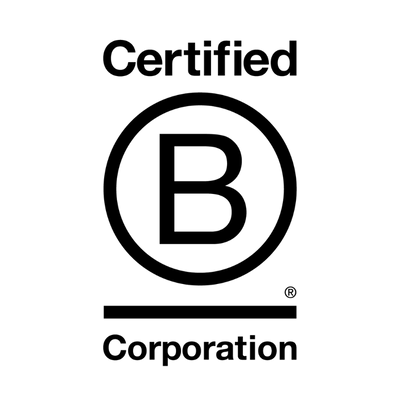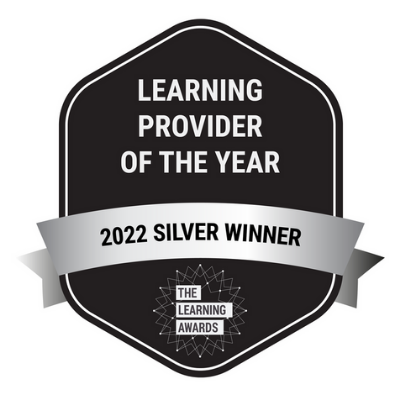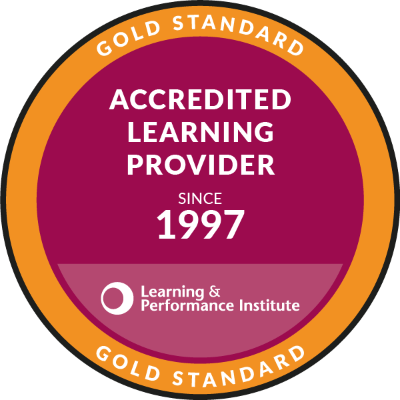Free Digital Skills Taster Sessions with happy
On Thursday 15th May, Happy will be hosting a range of free, one-hour sessions at our HQ in Aldgate, London.
This event will give you the opportunity to look around our training centre, meet the team, and learn more about what we offer — as well as experience our interactive learning style. We are offering a range of sessions covering digital skills, leadership and personal development programmes.
Get in touch
About the sessions
Each session is intended to give you a bitesize look at a topic, and to give you a feel for our interactive learning style. If you enjoy your taster session, you can then go on to book the full workshop, either on our schedule if we have dates available or as a private inhouse session if you have a team of people interested.
All workshops are ticketed. Please RSVP at the bottom of the page for the sessions you'd like to attend.
We are also offering lunch to everyone attending. Lunch is served 1pm to 1:45pm — we will offer a choice of three cold bowl dishes. Make sure to select this option if you'd like to join us for lunch so we can make sure there is a meal ready for you. We will email you a week before with the different lunch options to choose from.
In the afternoon (from 4pm), we will be hosting networking drinks. There will be a range of alcoholic and soft drinks as well as nibbles. It would be helpful to know in advance if you would like to join us.
You will receive your joining instructions after booking your place, but please contact our Account Management team if you haven't received these within 1 hour of booking, or if you have any questions.
Looking for our Leadership and Personal Development taster sessions?
Digital Skills Sessions
Find out more about our fun and interactive digital skills courses in these one-hour taster sessions. These taster sessions cover Office apps such as Excel, Teams, OneDrive and SharePoint, and as well as using AI such as ChatGPT and Microsoft Copilot.
1. Boost Your Confidence and Productivity with AI Tools
15th May at 10am and 3pm
In this session, you will explore how you can improve your communication skills and build your confidence by using AI tools. Whether you want to write with more clarity, speak up more in meetings, or feel more self-assured in your work, AI can be your secret weapon! AI tools such as ChatGPT and Copilot can refine your writing, sharpen your presentation skills and support your growth as a thinking partner. You will leave this session with tools you can start using straight away.
Course requirements
You need to be familiar with creating a basic Word document and PowerPoint presentation. A basic knowledge of browsing the web would be useful.
What you will learn
By the end of this session, you will:
- Understand how AI can support confidence-building at work
- Learn the key rules of using AI tools effectively and responsibly
- Discover how to use AI as a thinking partner to brainstorm and structure ideas
- Explore how AI tools can help you communicate with clarity and confidence
2. Protecting Excel Workbooks and Worksheets
15th May at 10am and 1.30pm
Protecting your Excel workbooks and worksheets can be crucial for data security. Workbook protection includes setting a password to prevent unauthorised access and to protect certain areas of a document from being changed. Worksheet protection secures an entire worksheet, or just specific cells and ranges, allowing controlled access to sensitive information.
What you will learn
In this short session, you will have an overview of workbook and worksheet protection, including:
- Setting a password to open or modify a workbook
- Protecting your workbook structure
- Protecting an entire worksheet
- Protecting specific cells and ranges
3. Google Sheets: Importing Data from Excel and Smart Clean up
15th May at 10am
Do you want to unlock the potential of Google Sheets? This taster session will allow you dive into data importing from Excel and learn techniques for smart data cleanup.
Course requirements
You should have some basic experience of working with Google Sheets.
What you will learn
In this one-hour session, you will learn:
- Using automatic functions to remove duplicates and trim whitespace;
- Using text functions to tidy your data e.g. TRIM, TEXTJOIN, CONCATENATE, UPPER, PROPER, LOWER etc
4. Analysing Your Data in Excel
15th May at 11:30am
Excel enables you to analyse vast amounts of data and create high level summaries and visuals in relation to questions that you may have. There are various features that you can use, and this session covers some of them.
You can format the data and present it in a number of visual and user-friendly ways.
What you will learn:
In this one-hour session, you will learn:
- Creating tabs (using the mouse, using the keyboard)
- What is the difference between relative and absolute referencing?
- What is the difference between a Formula and a Function?
- What are Function Arguments?
- Creating a Basic IF Statement
- What Functions do you find most Useful?
- Creating a Recommended Pivot Table
- Creating a Pivot Chart from a Pivot Table (using the keyboard)
5. Excel: Tidying Up Your Data
15th May at 11:30am
If you work with large amounts of data that you need to analyse using manual calculations or that you need to create Pivot Tables from then this session is for you. Learning how to tidy up data will help when it comes down to correctly retrieving and calculating the results that you need.
What you will learn
In this session, you will learn:
- Importing Data
- Removing Blank Rows
- Inserting and Deleting columns (using the keyboard)
- Finding and Removing Duplicates
- Finding and Removing Certain Formatting
- AutoFill Options (creating sequences)
- Flash Fill (Extracting First and Last Names from Full Names, Extracting Numbers from Text)
- Data formats (Numbers, Dates, Percentages)
- Converting Numbers to Percentages
- Using Autocomplete to Populate Cells
6. The Differences Between OneDrive, Teams and SharePoint
15th May, 11:30am and 1.30pm
When working with OneDrive, Teams and SharePoint it is important that everyone is on the same page so that people can communicate and collaborate effectively. More often than not without specific training people get very confused about the differences between these products and when to use one over the other.
You may hear some people say that Microsoft Teams and OneDrive sit on top of SharePoint. If you struggle to understand the differences between these applications, then this session is for you.
The Benefits
Once you understand the differences, you will know which application to use in order to find the right tools to get the job done.
Session Contents:
- What is OneDrive?
- What is Microsoft Teams?
- What is SharePoint?
- When should I use OneDrive, Microsoft Teams and SharePoint?
7. Get Outlook to Work Smarter For You
15th May at 1.30pm
This taster session will transform your email experience and automate your workflow by showing you how to make Outlook work smarter for you.
Course requirements
You will need to be confident using Outlook to send and receive email.
What you will learn
In this one-hour session, we will cover:
- Mastering Quick Parts for repetitive content
- Setting up Delayed Delivery for perfect timing
- Managing Multiple Signatures for different contexts
- Utilising Voting Buttons for efficient decision-making.
8. XLOOKUP and Data Validation in Excel
15th May at 3pm
Data Validation is a way of checking the accuracy and clarity of the data being entered into your Excel Spreadsheets.
XLOOKUP provides a powerful, robust and flexible alternative to using the VLOOKUP, HLOOKUP and also INDEX and MATCH functions when you are looking to cross reference and retrieve data from a list.
There are different types that can be set up in Excel. The most common type is the creation of a Data Validation drop-down list which offers a pre-defined list of values that you can choose from.
What you will learn:
- What is XLOOKUP?
- Creating an XLOOKUP function to return a value from a different sheet
- What is Data Validation?
- Using Data Validation to create a dropdown list
9. Understanding the Concept of Teams, Channels and Chat
15th May at 3pm
Microsoft Teams has come a long way since its introduction in 2017. A lot of organisations have adopted hybrid working and are using Teams as a remote communication tool, such as for chat, audio and video calls, sharing content and real-time collaboration. On this session, you will learn the different ways to collaborate and communicate with your colleagues, for improved communication and productivity.
What you will learn
On this session, you will learn:
- Planning – things to think about
- What is a Team? How do you create one?
- What can Team Owners do?
- What is a Channel and what are the different types that you can create?
- How do you create a Channel?
- What is a Tab?
- What is Chat Chat?
- What is Teams Chat?
- What is a Mention?
- What are Tags?
- When would you use Chat Chat vs Teams Chat? Scenarios
Book now
Choose a session to see availability and book your place.
There are currently no upcoming public course dates available. Please email our team on hello@happy.co.uk and register your interest for this course. We'll let you know as soon as a date is available.
There are currently no upcoming public course dates available. Please email our team on hello@happy.co.uk and register your interest for this course. We'll let you know as soon as a date is available.
There are currently no upcoming public course dates available. Please email our team on hello@happy.co.uk and register your interest for this course. We'll let you know as soon as a date is available.
There are currently no upcoming public course dates available. Please email our team on hello@happy.co.uk and register your interest for this course. We'll let you know as soon as a date is available.
There are currently no upcoming public course dates available. Please email our team on hello@happy.co.uk and register your interest for this course. We'll let you know as soon as a date is available.
There are currently no upcoming public course dates available. Please email our team on hello@happy.co.uk and register your interest for this course. We'll let you know as soon as a date is available.
There are currently no upcoming public course dates available. Please email our team on hello@happy.co.uk and register your interest for this course. We'll let you know as soon as a date is available.
There are currently no upcoming public course dates available. Please email our team on hello@happy.co.uk and register your interest for this course. We'll let you know as soon as a date is available.
There are currently no upcoming public course dates available. Please email our team on hello@happy.co.uk and register your interest for this course. We'll let you know as soon as a date is available.
There are currently no upcoming public course dates available. Please email our team on hello@happy.co.uk and register your interest for this course. We'll let you know as soon as a date is available.
There are currently no upcoming public course dates available. Please email our team on hello@happy.co.uk and register your interest for this course. We'll let you know as soon as a date is available.
Questions? Contact us
020 7375 7300Why choose Happy?
- Award-winning learner-focused approach
- Small class sizes to give personal one-to-one support
- Two years of free support after your course
- Private group options available
- No quibble money-back guarantee on all courses