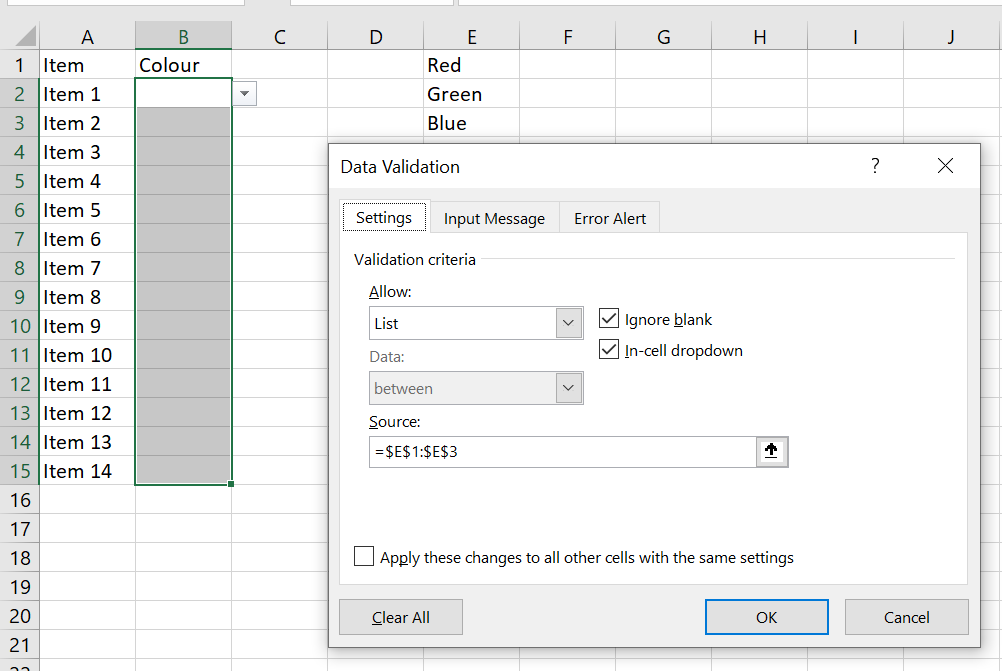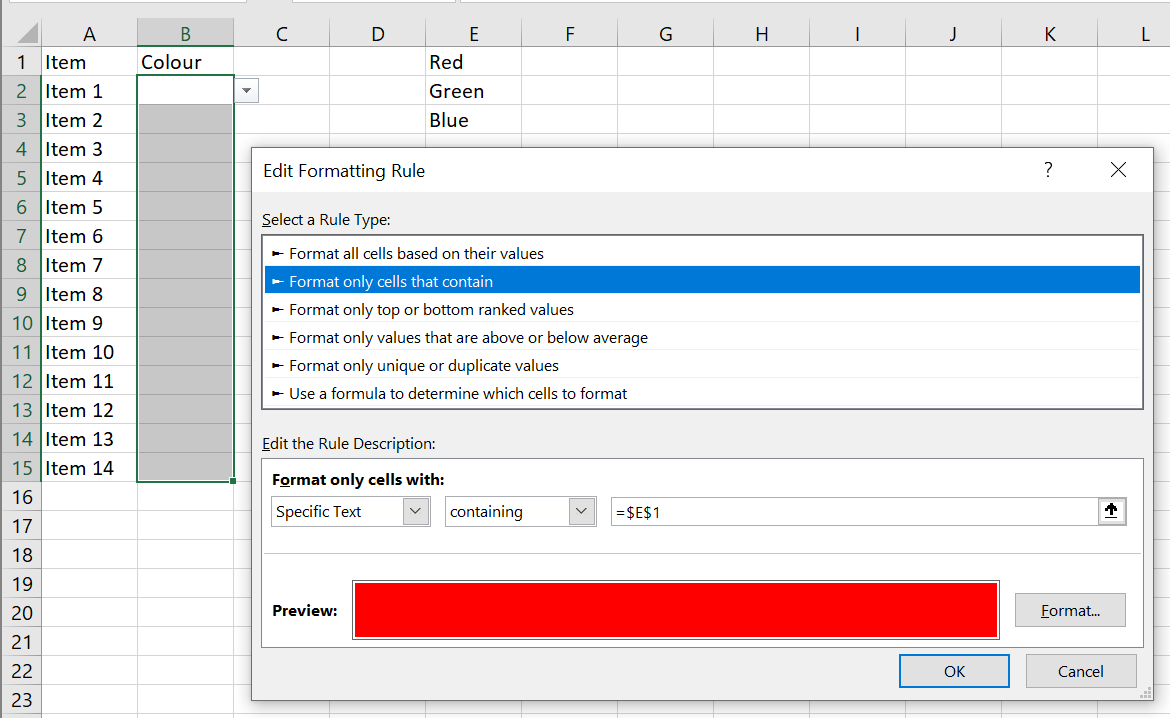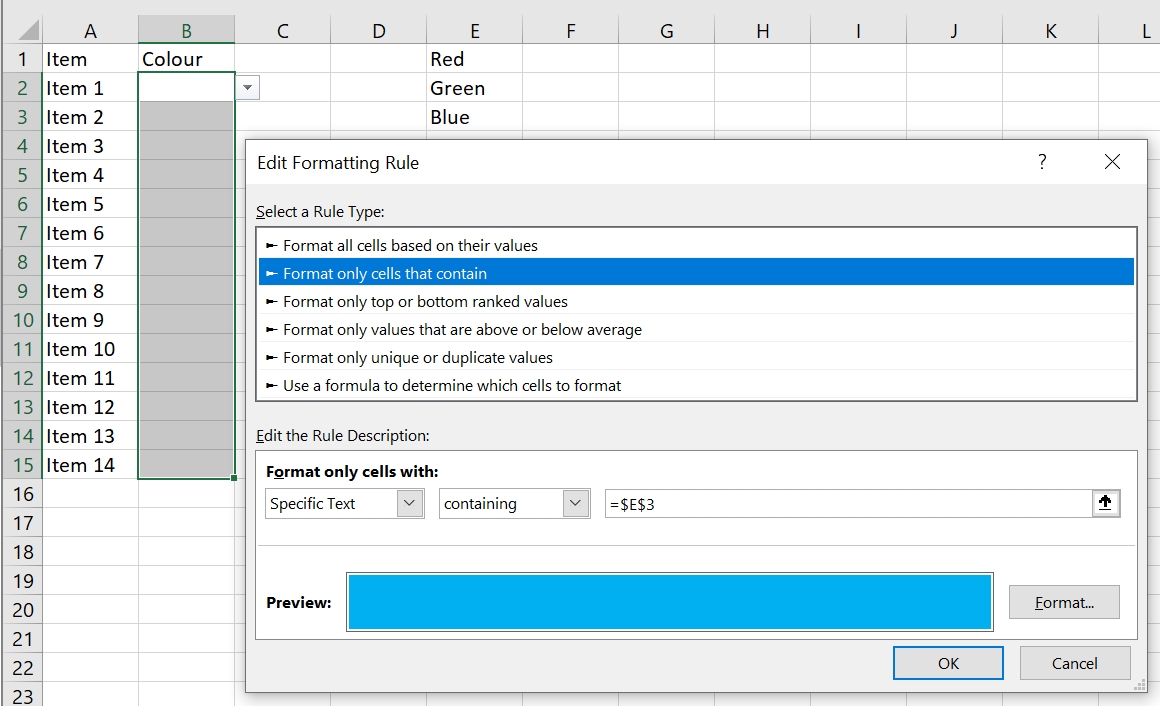How to Colour Code Your Data Validation Dropdown List in Excel
Simple acts such as colour coding can have a huge, positive impact on how your spreadsheet looks and the ease with which it can be understood. Conditional Formatting and Data Validation are two ways to make important data stand out.
For example, you can use Conditional Formatting to colour code cells that meet certain criteria. This will enable people to find specific cells quickly.
In this blog by Happy trainer Ebbie, we will look at how adding colour to certain elements within a spreadsheet can create visual appeal and increase user accuracy when it comes down to interpreting your data.
Hi, we are Happy
We are leading a movement to create happy, empowered and productive workplaces.
How can we help you and your people to find joy in at least 80% of your work?
The following scenario explains how you can add colour to a Data Validation Dropdown list in an easy-to-follow, step-by-step guide. Data Validation can help to improve the accuracy of data entry within a given spreadsheet. It can cut down on typos by providing users with a dropdown list of correct values.
I want to colour code the list of Items shown in the diagram below (using either Red, Green or Blue).
First, I need to set up the Data Validation Dropdown list holding the values that I would like my users to choose from.
Then I need to add Conditional Formatting to the same range of cells that hold the Dropdown list. Depending on the value chosen from the list the cell will change to the appropriate colour.
The Font and Background colours have also been made the same.
Note: Once colour has been added you can use Excel to sort and filter by it. This gives you the option to organise your data in a variety of visually attractive ways, to make analysis more accessible and means important data will really stand out.
Related blogs
- How to Improve Your Excel Spreadsheets With Data Validation — An introduction to some of the basic uses of Data Validation.
- How to Make a Dynamic Data Validation Drop-Down List in Excel — Learn how to make dynamic data validation drop-down lists and extend the lists automatically when new data is entered.
- How to Use Conditional Formatting in Microsoft Excel — Learn how to use conditional formatting to analyse your data in this quick two-minute video guide.
Why not sign up to our newsletter?
Sign up to our monthly newsletter, full of tips, tricks and news to help you to be happier and more productive at work.
Learn More on Our Excel for Advanced Users Course
If you use Excel for budgets, timesheets, reports or other data that needs calculating, then Happy's Excel for Advanced Users course is for you.
This one-day course will improve your ability to organise and analyse data. You will learn ways to represent your data in a visual and readily understandable chart. Plus, learn more advanced functions such as VLOOKUP and nesting functions.
Join us at Happy on 22nd May, or Live Online on 24th July.
Why learn online with Happy?
- Interactive and engaging - just like our classroom sessions
- Bitesize or full-day sessions - fit around your schedule
- Learn from home - all you need is a quiet place to call from and an internet connection
- IT Helpline - 2 years of free support after your course
- No quibble money-back guarantee

Claire Lickman
Claire is Head of Marketing at Happy. She has worked at Happy since 2016, and is responsible for Happy's marketing strategy, website, social media and more. Claire first heard about Happy in 2012 when she attended a mix of IT and personal development courses. These courses were life-changing and she has been a fan of Happy ever since. She has a personal blog at lecari.co.uk.